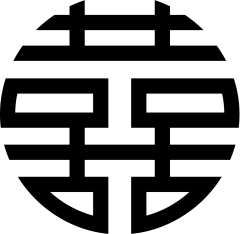 Using XI
Using XI
The XI tool consists of four sections, that are called consecutively. The first section is the selection of the chemical compound. The next section is to be used for the selection of the commodity, and then its concentration(s), and the consumption days. The system will calculate the intake, and report an overview of the results in the last section. Here it also provides you with the results of individual consumers for download.
Selection of a chemical substance
The system provides two ways to select a chemical substance. Its interface is identical to the one of the EAST tool.
The first refers to a search field where a (part of a) name can be provided, to look for one or more chemicals in a database that meet your input. Input of Lead leads to a list with chemicals, including Lead (total) and Tetraethyl lead. For each a HBGV is given, with a link to the underlying document. All are presented with a radio button for the user to select the one to use.
For the second way, you have to provide the HBGV yourself. For this you have select the type of HBGV from a standard list, give the numerical value, and select the appropriate unit. Besides it should be noted whether the compound is genotoxic. A reference is optional. Beware: if you select the TWI (Tolerable Weekly Intake) or a similar type, the system will not check for the correct unit (per kg bodyweight per week, in stead of per day).
Selection of a food
The system provides two ways to select a food commodity.
The first method refers to a search field where a (part of a) name can be used to look for commodities that meet the name. E.g. input of Egg leads to a list with commodities, including Eggs, Egg white, Salad eggs, and more. Then the foods are shown with radio buttons, and the user is asked to select one.
For the other method the system shows a list of major food-groups like Cereals and cereal products, Fish shellfish and amphibians, Sugar and confectionery, and more. Select a group, and press [Commodities] or [Select]. When [Commodities] is selected, a list is shown with the foods in that food group, e.g. from Fish shellfish and amphibians to Crustaceans molluscs, Fish, Fish products and fish in crumbs. Now you have [Commodities ▶] and [Select] and [Back ◀]. The symbol ▶ indicates a group of foods. After pressing [Commodities] more food-items will be shown, of which one could be selected. Then press [Select].
Concentrations
After the selection of a food group or a commodity, XI will ask for the concentration of the chemical compound in the food. Here you have two possibilities to be selected by a radio-button. The first is to provide one value and its unit. With the second one, you must select a file with a series of concentrations for upload from your computer for a Monte Carlo calculation. This file should be a text file; each row should contain one value; there should not be any empty lines between the values. The number of values is unlimited. Use decimal points, no commas. Text such as "n.d." or "#N/A" to represent a non detectable amount is not allowed and should be converted in a numerical value or removed from the file. As an example a list of cadmium concentrations in chocolate is included. Here you also have to select the unit; it should be the same for all values in the file.
Output
The system will provide you with a summary of the results of the calculations for the days you selected. It will show the number of consumers and non-consumers, and a median value and higher percentiles. The percentiles are derived from the raw data, without any statistical approximations. Consequently, a percentile is only given if the number of values is sufficient large (e.g. for a 95-percentile you need at least 20 values). Besides the system will present a CSV file for download. This file contains all consumers, with a consumer_id, gender, its age and body weight, and the intake and intake per kg body weight, and test on the HBGV.
For more experienced users it is noted that the "delimiter" in the csv file is a semicolon. The semicolon is used by Microsoft Excel by default to read csv data. So, the file can directly be imported in most spreadsheet programs for further analysis. For import in other applications, such as statistical software, the delimiter might need to be changed, e.g. by a search and replace function.
